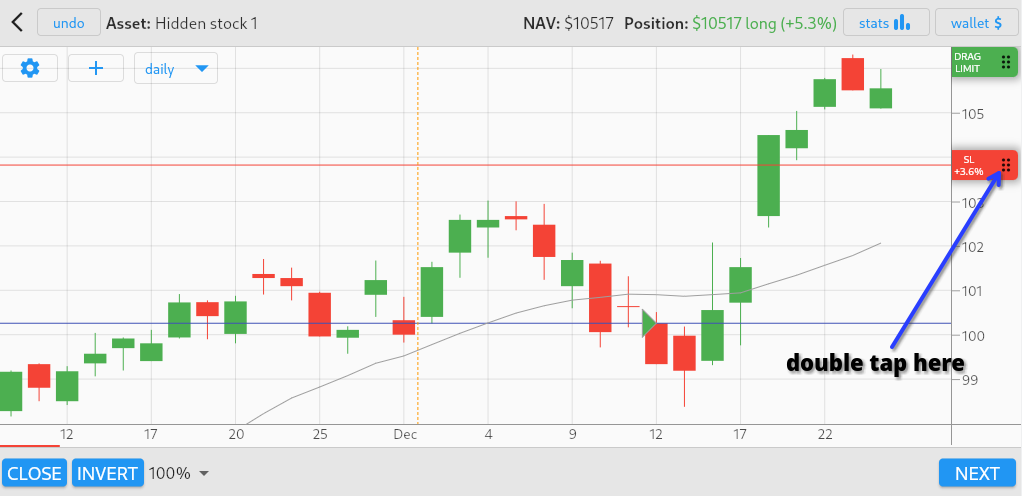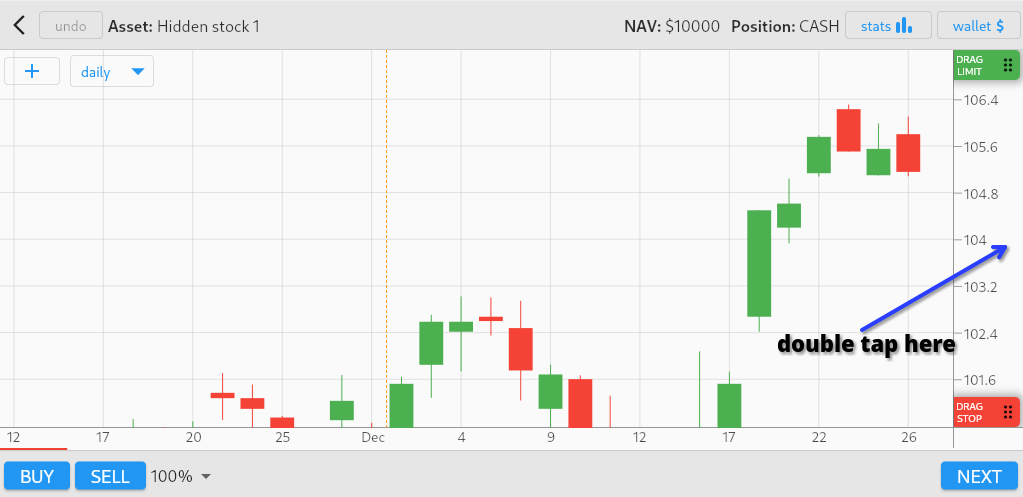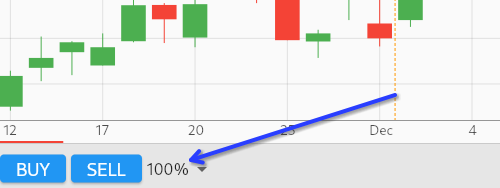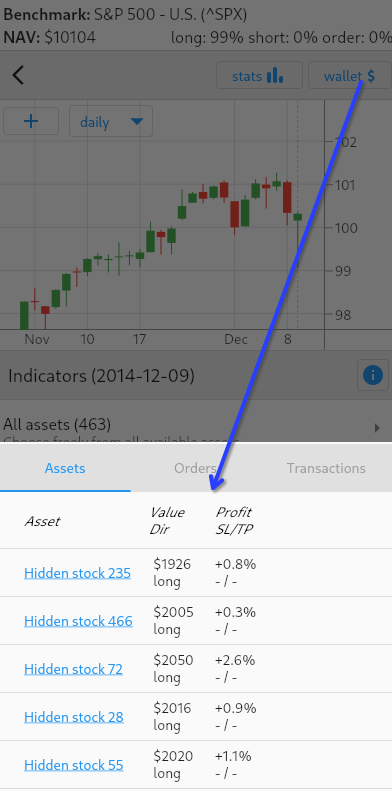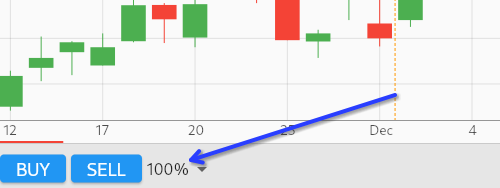Frequently Asked Questions
-
How do I remove Stop Loss or Take Profit orders?
To cancel a stop loss or take profit order, simply double-tap on their respective handles:
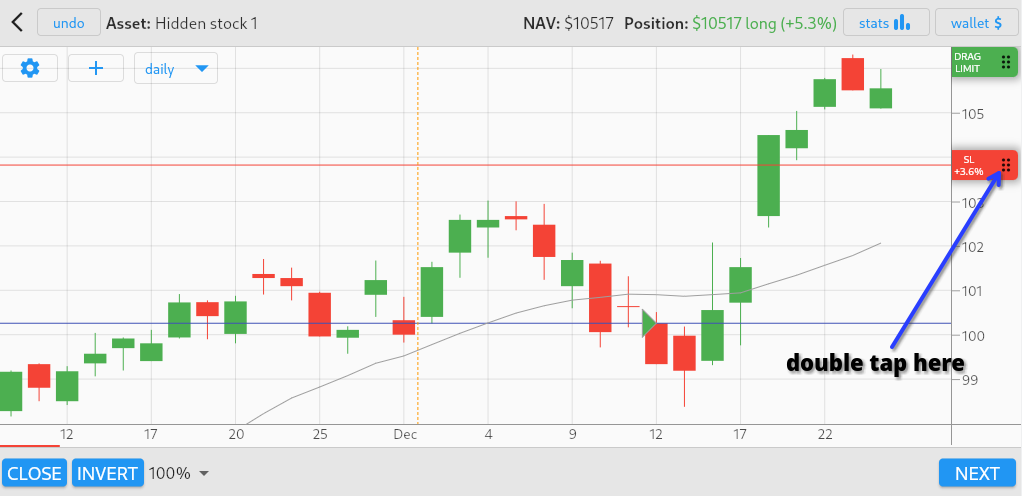
-
How do I reset the scale of the chart?
If the price experiences a significant rise or drop, or if you manually adjusted the price scale,
you might want to reset it to view the entire chart within the visible area. Simply double-tap
anywhere on the price axis to reset the scale.
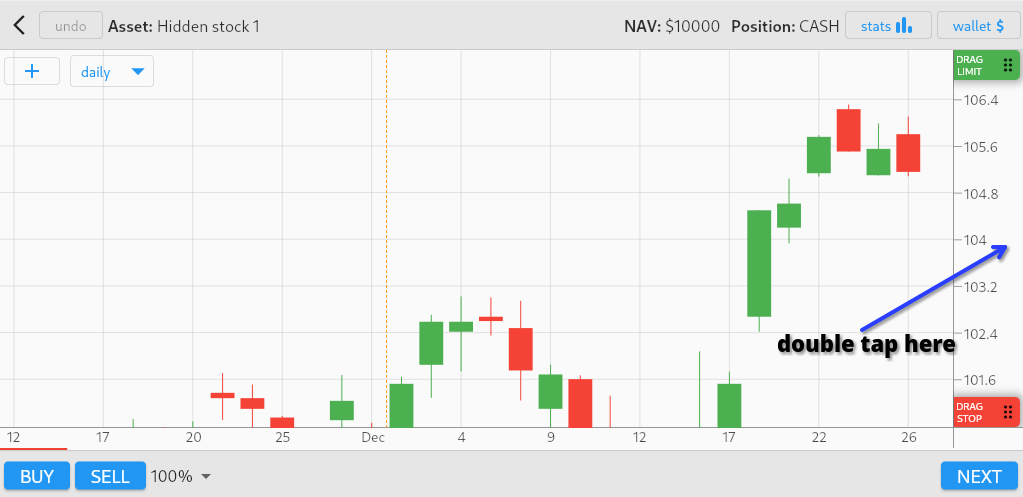
-
Can I own multiple assets simultaneously in multi-asset mode?
Absolutely! This feature enables diversification within your portfolio.
To ensure that no single stock dominates your capital, you can use the percentage dropdown
and set it to a maximum of 20% before making a purchase or sale:
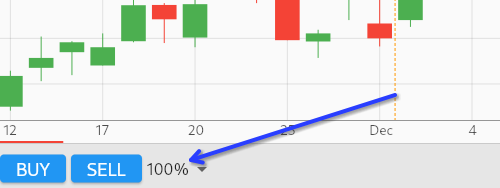
Afterward, return to the asset selection, switch to another stock, and invest another 20% of your capital.
Easily navigate between all your owned stocks by using the Wallet button, which provides convenient links to each.
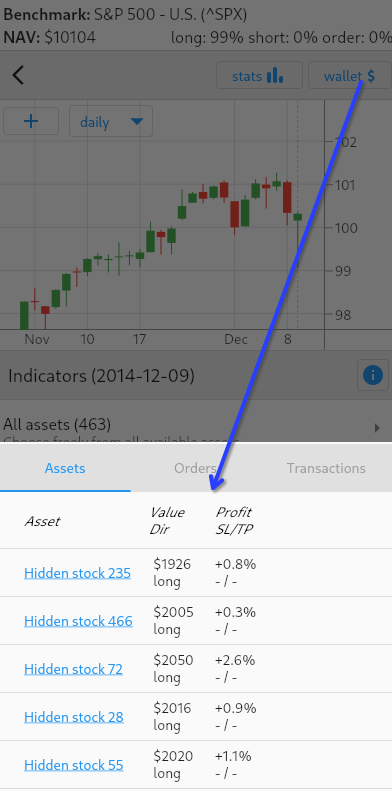
Should any significant event occur with one of your stocks (e.g., triggering a sell due to a stop loss),
the Wallet will open automatically.
-
How can I minimize the risk of a margin call?
Trading with high leverage, such as 10x, offers the potential for significant profits but also increases the risk of a margin call.
You can lower this risk (and potential profit) by trading only a fraction of your total capital. For instance, if the margin is 10x,
but you trade only 10% of your capital, it's akin to trading with no leverage at all. In this scenario, you would lose all your money
only if the price drops to zero, an unlikely event.
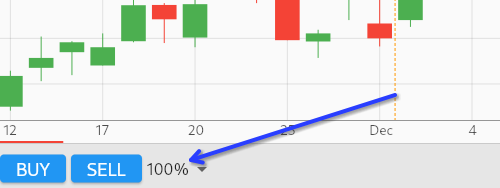
-
How do I troubleshoot reminders?
Needless to say, you must allow notifications for our app. The appropriate dialog will pop up when you set the time for your desired notification. If you have done so but still do not receive reminders, please check the following:
-
Check Notification Settings:
Ensure that notifications are enabled for our app. Go to your device's Settings, then find and select "Notifications." From there, locate the app and verify that notifications are allowed.
-
Check Battery Optimization Settings:
Some devices have aggressive battery optimization settings that may interfere with notifications. Go to Settings > Battery > Battery optimization, and make sure our app is not being optimized or restricted in any way.
-
How can I assess if my strategy is suitable for real trading?
Evaluate your strategy by playing a minimum of 10 consecutive game sessions, utilizing random dates and assets.
Navigate to the History section, choose the asset group you played previously, and click on the last bar in the performance chart.
This will reveal the average result of the last 10 games (SMA 10). If the average is significantly positive
and doesn't exhibit large variations, your strategy may be considered suitable for real trading.
-
If I consistently achieve good profits in Chart Master, am I prepared to trade with real money?
While Chart Master provides a valuable training ground, real trading introduces additional challenges
such as stress and fear. Moreover, the pace of observing the next candle in real trading differs.
We recommend taking the next step by opening a demo or paper account with your broker.
This allows you to assess how effectively you can apply your strategy when market movements take longer to unfold.
Following successful performance in the demo account, consider transitioning to real money trading,
but start with a smaller amount. Monitor your progress closely, and if everything goes smoothly,
you should be well-prepared for trading without risking your entire account.
-
I reinstalled the app and now my subscription is gone
Go to Premium section and tap the "restore previous payment" link.
-
How do I cancel or suspend my subscription?
Instructions for Android https://www.youtube.com/watch?v=2cXEK8UZEZU
Instructions for iPhone https://www.youtube.com/watch?v=XXx-J-ueCtE